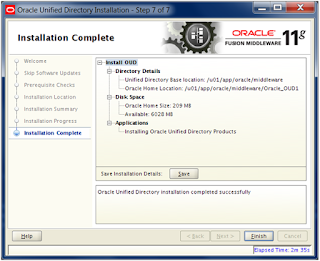Tried to deploy the code in AIA Cluster environment and getting the below error.
[UpdateDeployedComposites] Connecting to: service:jmx:t3://ADMIN_HOST:7001/jndi/weblogic.management.mbeanservers.domainruntime
[UpdateDeployedComposites] Connecting to: service:jmx:t3://SOA_HOST1:8001/jndi/weblogic.management.mbeanservers.runtime
BUILD FAILED
/mnt_fmw/app/oracle/middleware/aia/Infrastructure/Install/AID/AIAExecuteDriver.xml:119: The following error occurred while executing this line:
/mnt_fmw/app/oracle/middleware/aia/Infrastructure/Install/AID/AIAExecuteDriver.xml:62: java.io.IOException
[UpdateDeployedComposites] Connecting to: service:jmx:t3://SOA_HOST1:8001/jndi/weblogic.management.mbeanservers.runtime
BUILD FAILED
/mnt_fmw/app/oracle/middleware/aia/Infrastructure/Install/AID/AIAExecuteDriver.xml:119: The following error occurred while executing this line:
/mnt_fmw/app/oracle/middleware/aia/Infrastructure/Install/AID/AIAExecuteDriver.xml:62: java.io.IOException
In a SOA/AIA Cluster environment & AID assumes
that all managed servers are up and running when executing the task
UpdateDeployedComposites in order to determine if a composite is already
deployed.
As AID is connecting to Admin server and tries to get the list of servers in SOA/AIA cluster environment (i.e. SOA servers). Then AID will connect to first SOA server for the deployment.
If first SOA server in the cluster is in shut down STATE and as a result, will get this kind of error on the deployment script.
As AID is connecting to Admin server and tries to get the list of servers in SOA/AIA cluster environment (i.e. SOA servers). Then AID will connect to first SOA server for the deployment.
If first SOA server in the cluster is in shut down STATE and as a result, will get this kind of error on the deployment script.
On validating the UpdateDeployedComposites task in AID, it
has the code designed to catch situations where some of the servers are down
and to try another ones if it fails to connect to the first one. However, such exceptions are not caught and so AID stops
without attempting to connect to other managed servers that are up and running.
As a temporary work around & solution, all the cluster
members in the SOA/AIA cluster environment should be up & running and then try the
deployment.
Any questions & comments are Welcome.